Online & Mobile Banking Convenience With Your Local Rivers Edge Bank
Secure online banking access is an industry-standard, but with so many features and functions available online, quality customer service is often sacrificed. At your neighborhood Rivers Edge Bank, we offer the convenience of online and mobile banking coupled with a personal touch to best serve all our customers, including individuals and families, farmers and other business owners in our tight-knit communities. Even with so much available at your fingertips via the Rivers Edge Bank mobile banking app, we promise we are just one call away when you need a meaningful connection to keep you grounded.
Enroll For Online Banking With Rivers Edge Bank
Gone are the days of digging through piles of paper to find your bank statement to inform financial decisions—when you open accounts for checking and/or saving with Rivers Edge Bank, you’re granted digital access to your accounts 24/7 free of charge. Easily initiate transfers between your Rivers Edge Bank accounts, view transaction history, download eStatements, sign up for alerts to keep your account balance top of mind, pay your bills and set up notifications to detect any suspicious spending. Digital banking eliminates the limits that stand in the way of you taking full control of your finances. Get started by creating your secure online banking profile today. Be ready with your Social Security number and bank account number on hand so you can quickly enter all requested information.
Enroll Now Already Enrolled? Sign In!
The Rivers Edge Bank Mobile Banking App For Android Or iOS
The only thing better than 24/7 access to your bank accounts is 24/7 access anywhere you go. Rivers Edge Bank’s mobile banking app allows you to check your balance, make transfers or mobile deposits and more while on the move. Forget the burden of remembering a traditional password—link your accounts to your fingerprint or face ID for easy access and enhanced protection without worrying about compromising your account.
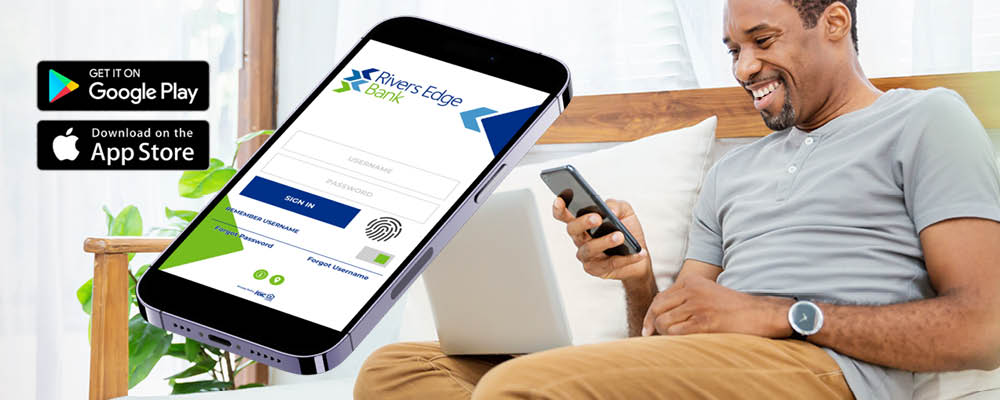
Simply download the appropriate app for your device, enter the username and password you created when you enrolled in online banking and enjoy convenience at your fingertips. If you’re not currently enrolled in online banking, you can set up your login in the app.
Download For Android Download For iOS
Secure Digital Banking Features Designed For Your Convenience
The Rivers Edge Bank mobile banking app and online banking system have a host of features to make managing your finances more convenient, more accessible and more secure. Customize alerts to receive notifications about suspicious spending or to track updates as you await a direct deposit or schedule an automated bill. Use Bill Pay to pay your bills quickly and conveniently while saving time and money by not buying stamps or running to the post office. Every feature is designed around your needs, and all are easy to get started with using Rivers Edge Bank’s digital banking solutions today.
Account Alerts: Online & Mobile Banking
|
|
Life gets busy, and logging in to monitor your bank account isn't always the first thing on your to-do list. Setting up notifications using alerts means you don't have to! With a variety of options in the categories of Security, Balance, Transactions, Transfers, ATM/Debit Card, Loans and more, you can choose what's important to you. Setup is easy! Using the online banking browser or Rivers Edge Bank mobile banking app, select “manage alerts” in the menu. You can set up alerts for various categories to notify you at a specified time during the day. If you have any questions, reach out to a Rivers Edge Bank representative today.
NOTE: Alerts do not notify you on a real-time basis or via push notifications. They will contain real-time information, but you will need to select what time of the day you would like to receive your alert. The alert will then come to you via your choice of text or email. For example, if you set up an alert to let you know when your account is under $100.00, you would select a time of day and method to receive that update. If the alert is triggered by your balance dropping below $100, you will receive the alert via text or email at the pre-scheduled time you determined when setting up the alert. It doesn't automatically alert you as soon as a low balance occurs.
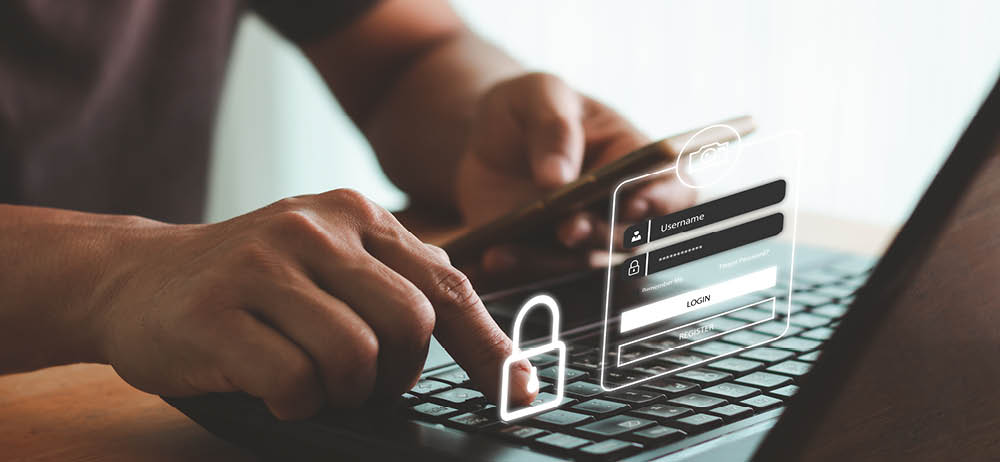
|
Mobile Deposit: Available In The App
|
|
Save a trip to the bank and take advantage of the mobile deposit feature in the Rivers Edge Bank mobile banking app for fast deposits with no travel required! To make a deposit from your phone, simply:
- Log in to your mobile banking app on your smartphone.
- Choose the Menu option at the bottom of your screen.
- Select the “deposit checks” option on the left side of your screen.
- Follow the instructions provided to process your deposit.
Navigate to the “History” tab to see your deposit history and status, including pending, accepted or failed checks. If a deposit fails, we’ll notify you right away via email.
To reduce the risk of a failed deposit, be sure to properly endorse the check by including the following:
- Write "For mobile deposit only at Rivers Edge Bank" (you may check the box if provided but know additional verification may be required)
- Your signature
- The date of your deposit
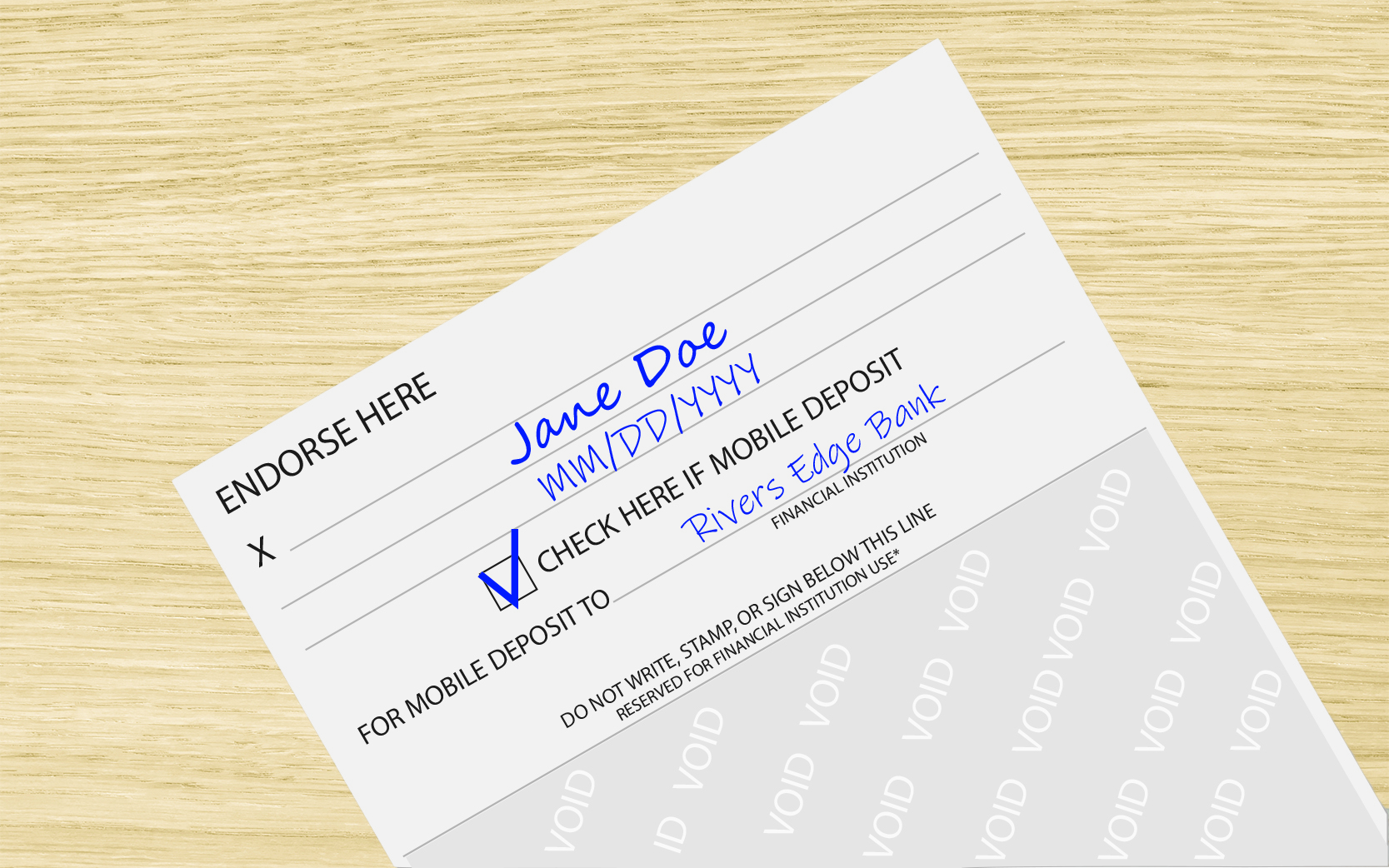 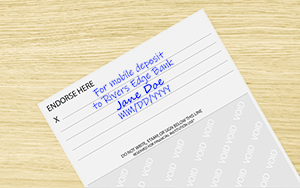
You may deposit up to $2,500 per day using mobile deposit, and all checks are processed each business day by 4 pm. Any deposits submitted before 4 pm will be processed the same day, while deposits added after 4 pm will clear the next business day. For more tips and tricks, visit our Mobile Deposit FAQs.
|
Bill Pay For Digital Banking
|
|
Keeping up with all of your bills and tediously watching the calendar for due dates is an unnecessary burden. Our digital Bill Pay feature allows you to simplify your accounts payable process without expending so much energy on looming deadlines. Here are a couple of steps to get you started:
- Contact your local Rivers Edge Bank location to securely enable the Bill Pay feature. We will ask you which account(s) you would like to have Bill Pay access. Because we prioritize your security and take fraud seriously, a quick call helps us verify your identity and keep your account safe while also opening new doors for you to use digital banking technology at your convenience. If there are multiple accounts that you would like to be able to utilize for Bill Payment, one of our representatives can assist you at this time.
- Once Bill Pay is enabled, log into your online banking account via the bank website or mobile banking app. Click on Menu and select “move money.”
- Under Bill Pay Enrollment, click “enroll now.” Follow the on-screen instructions to complete the enrollment process.
- Once you’re enrolled, you will see a Bill Pay option ready to use under the “move money” option in your mobile or online banking account.
|
eStatements: Online & Mobile Banking
|
|
With bills under control, online and mobile banking also provide the opportunity to go fully paperless and receive eStatements detailing your transactions. Budget better with your spending history and account balance available at a moment’s notice on the Rivers Edge Bank mobile banking app or online.
- To enable and view eStatements, access the Menu online or in your mobile app, and select Documents.
- A Document Filter Wizard will appear. Select Statements in the Document Types dropdown, the account for which you would like to receive eStatements, and the desired date range.
- First-Time Enrollees: You will be presented with and asked to agree to the terms and conditions for eStatements. Then find the View Test Document button. The test document will need to be viewed to continue. This ensures your device can view the statements in the file format in which they will be provided each month.
- Select the accounts for which you would like to receive eStatements. A Select All button is available if desired.
- Select Accept Terms. You are now enrolled in eStatements and will start receiving them for your selected accounts starting with the next statement cycle.
|
Debit Card Controls
|
|
You can control your debit card through banking online or on the mobile banking app. Online and mobile banking increase convenience, security and financial management capabilities for tap-to-pay debit card users. With features like instant card lock/unlock, transaction alerts and temporary card limit adjustments, we empower you to customize your debit card experience for what works best for you.
To access these features, select “manage cards” on the Menu. A list of your current cards will appear. Here, you can easily turn your card on and off. You can also select the card you would like to modify. Once your card is selected, you can:
- Instant Lock And Unlock Your Card: Turn your card on and off to prevent spending by selecting the large red/green button at the top of the screen.
- Enable Automatic On/Off: If there are certain days and times you don't use your debit card, set up automatic on and off so your debit card remains inactive during those times. Simply toggle the feature on and add a new schedule action to control dates and times.
- Name Your Card: Establish a name for your cards to simplify management of multiple cards so you know you are controlling the correct card.
- Request Temporary Spending Limit Increase: If you have a big purchase coming up, you don't have to call the bank to request a temporary limit increase—simply activate it yourself! Selecting this feature will temporarily increase your limit for 30 minutes and then automatically go back to your regularly established limit when the time expires.
- Change Your PIN: Did you forget your PIN? Are you worried your PIN is too obvious? Changing your PIN is a breeze with this feature. Simply click to change your PIN, enter your new secure PIN, confirm it and you’re all set! We always suggest making your PIN something that isn't easily traceable. For example, don't use your birthdate, house number or the last four digits of your Social Security number.
- Report Your Lost Or Stolen Card: If you lose access to your card, immediately report it lost or stolen directly from your online banking account or on the mobile banking app. This will halt all transactions on your card. Call or visit your local Rivers Edge Bank during our regular business hours to request a new contactless debit card. View our debit card solutions to learn more about fraud protection and security at Rivers Edge Bank.
- Travel Notifications: Traveling soon? Set up a travel notification to inform us of your upcoming trips so we know not to interpret unusual activity from the area as potential fraud. Simply enter the location(s) you will be visiting and the beginning/ending dates of your trip, and we take care of the rest. We always recommend paying extra attention to your account while traveling to make sure you are aware of any fraudulent activity on your card.
Explore Debit Card Features

|
Reorder Checks From Your Account
|
|
Running low on checks? Not a problem! Rivers Edge Bank has partnered with Mainstreet Checks to give you the power to reorder checks safely and securely at your convenience.
- Log in to your Rivers Edge Bank online banking account or mobile banking app.
- On the Menu, select the “check orders” option under Accounts. This will open a new tab. If you have pop-up blockers on, be sure to allow your digital banking account to generate pop ups or new tabs.
- Enter your checking account number where it indicates and press submit.
Order Checks Online
|
Quicken®, QuickBooks® & More Digital Banking Features For Businesses
In addition to our full suite of online banking resources, agriculture and business account holders also have access to Business Online tools to help streamline cash flow. Online and mobile banking features for businesses include Access Management, Merchant Capture for remote deposits and ACH Origination.
Explore Business Online Tools
And, to make tracking business finances even simpler, Rivers Edge Bank has partnered with Intuit® so you have access to your accounts through Quicken® and QuickBooks®. Save time and effort by downloading your bank account history. If you have questions regarding Quicken® or QuickBooks® and how they relate to your accounts, please call your local Rivers Edge Bank.
|
Contact Rivers Edge Bank For Digital Banking Help Here In Your Hometown
At Rivers Edge Bank, we believe technology has the ability to support your banking experience, but we know it can never replace the trust and relationships we build with you. Many of us are your neighbors, ingrained in the same communities you call home. Online and mobile banking are available when you need them, but more importantly, a friendly face from the Rivers Edge team is ready to support you, too. If you need assistance enrolling, troubleshooting or accessing your digital banking accounts, call your local Rivers Edge Bank or contact us online to get in touch with our supportive team you know you can trust because you know us.
Contact Us